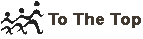|
Login Solutions
|
| This website uses cookies to identify students. If your browser doesn't support cookies or you have disabled it, then you won't be able to login or purchase any courseware. If you use Internet Explorer, follow the steps listed below for a possible solution to fix any Login or Cookie problems. |
Fixes for IE7 / 8
If you get a message that says " login successful, sending calling page" but nothing happens. This is related to the IE7 / 8, Pop-up Settings and Tabbed Browsing. |
Our websites have been successfully tested on the following browsers and platforms:
|
Platform: Windows 98/Me/2000/2003 Serv/XP/Vista
Browsers: IE 4+, 5+, 5.5, 6.0, 7.0 and 8.0, Netscape 6.0, Netscape 7.0, Mozilla Firebird, Mozilla Firefox, Opera 6, 7, 8, 9+. Platform: Linux Browsers: Netscape 7, Opera 6+ Platform: Mac Power PC Browsers: IE 5+, Netscape(Safari) |
Note: These fixes are only for Internet Explorer on a Windows platform
There is no guarantee that applying these changes will fix your problem.
If you still have problems logging in or using our payment gateways, then
use the Contact Us
or relevant link on the website where you have problems.
Fixes for IE5, 5.5, 6+
From the menu select Tools | Internet Options Select the Security Tab Select the "Trusted Sites" Icon (green with a right mark) Click the "Sites" button Type "https://secure.re4.co.za" into the text box. Click the "Add button" Uncheck the check box at the bottom of the window: |
|
Additional fixes for IE 6 (after you've done the fixes above)
From the menu select Tools | Internet Options Click the Privacy Tab Click the "Advanced" button Select both checkboxes Select both "Accept" options Click the "OK" button (popup window closes) Click the "Edit" button Type the website address you experience problems with into the text box: |
|
Support
Should you require assistance with any of the above instructions, please feel free to contact us:
Telephonic support: +27 11 656 1601 (08h00 - 17h00 , Mon - Fri, CAT [Central African Time])
|